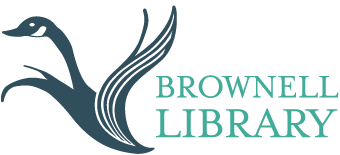Ocean State Libraries’ eZone Quick-Start Guide

Any patron with an RI public library card can get instant access to thousands of free eBooks, digital audiobooks, streaming music, and movies via Ocean State Libraries’ eZone.
Sound interesting? Here’s how to get started:
- Visit the OSL eZone on the web. If you have a smartphone or tablet, you can also download the free Overdrive app to easily access eZone material on your device. The app is available for Apple, Android, and Kindle devices.
- Click “sign in” to log in using your library card and 4-digit pin. If you’re on the app, you’ll be prompted to search for your home library before entering your card. You may have to go through this process twice — once to sign into the Overdrive app, and another to sign into OSL eZone. *Hint: When signing into the eZone, click “Remember Me on This Device” in order to automatically log-on in subsequent uses.
- Once registered, use the search bar or begin browsing to find the material you want. When you locate an item that interests you, click “borrow” to check the item out or “place a hold” to be added to the waiting list.
- Once you’ve borrowed a title, select the
 icon to go to your Loans page and see your options for the title. Here, you can choose the format in which you would like to download your material.
icon to go to your Loans page and see your options for the title. Here, you can choose the format in which you would like to download your material. - Once downloaded, access your Bookshelf by clicking the
 icon in the top-left corner. Then scroll down and click “Bookshelf” to view your material. Click the item to begin enjoying it!
icon in the top-left corner. Then scroll down and click “Bookshelf” to view your material. Click the item to begin enjoying it!
To see a variety of more in-depth tutorials on using Overdrive, visit their help page.